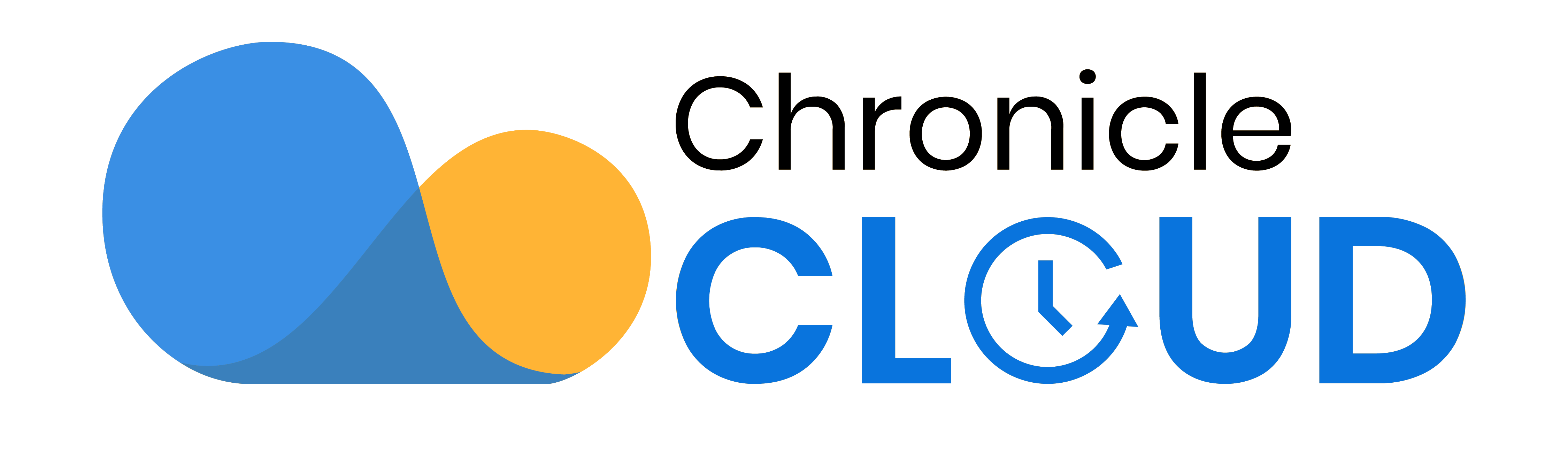iPads vs. Chromebooks? I believe each have their own merits in advancing student learning.
Our district decided to go full throttle with Google Apps. I’m fortunate enough to have each student equipped with a Chromebook this year. As such, I find myself using Google Forms ALL the time.
This has immensely helped in my ongoing assessment of student understanding in all areas of the curriculum. In the spreadsheet format in which I receive responses back, I’m easily able to interpret the data and use it to inform future instruction.
Below is an image of one spreadsheet report of a reading task I recently received back. Flubaroo is great, but for a task like this with fewer questions, I can just quickly go down each column, select all the on-point responses and fill the cells green, then select all the incorrect responses and fill those cells red (depending on the task, I may fill cells yellow if those responses demonstrate partial understanding).
This honestly takes a few minutes, and I’m now able to visually – and quickly – analyze the data. Looking at the data, it’s easy to make decisions like:
1. Which students I may want pull into a small group (in this case, I would use this as part of my conferring notes).
2. Which question(s) I may want to just review together as a whole class (as opposed to wasting time going over all the questions together).
3. Which student I may need to put on high alert. This allows me to track the student, document steps of intervention, and communicate needs – be it to parents or to the child study team if warranted.
I also love being able to hide the column showing usernames (as I did in this spreadsheet). This allows me to anonymously show student work (such as a short response) on the SmartBoard, which I can then use for instructional purposes.
Anyway, this is one of the many ways I’ve been using Google Forms in my classroom as a way to formatively assess my students. I hope to share some others in the near future!